This article will explain you how to register a new domain name from your client area. To Register a domain name, you first need to login to your client area. If you do not know how to log in then follow these instructions.
- On the Menu bar, click on the Domains -> Register a New Domain option
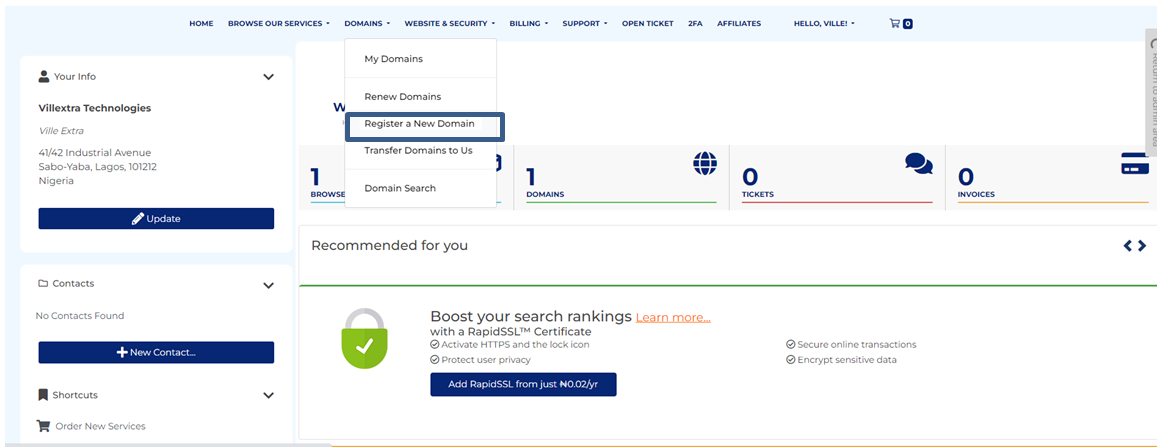
- You will see register domain page. In the blank text box, enter the domain name you would like to register
- Choose the top level domain (i.e. .com, .net, .org, etc.) from the drop-down list
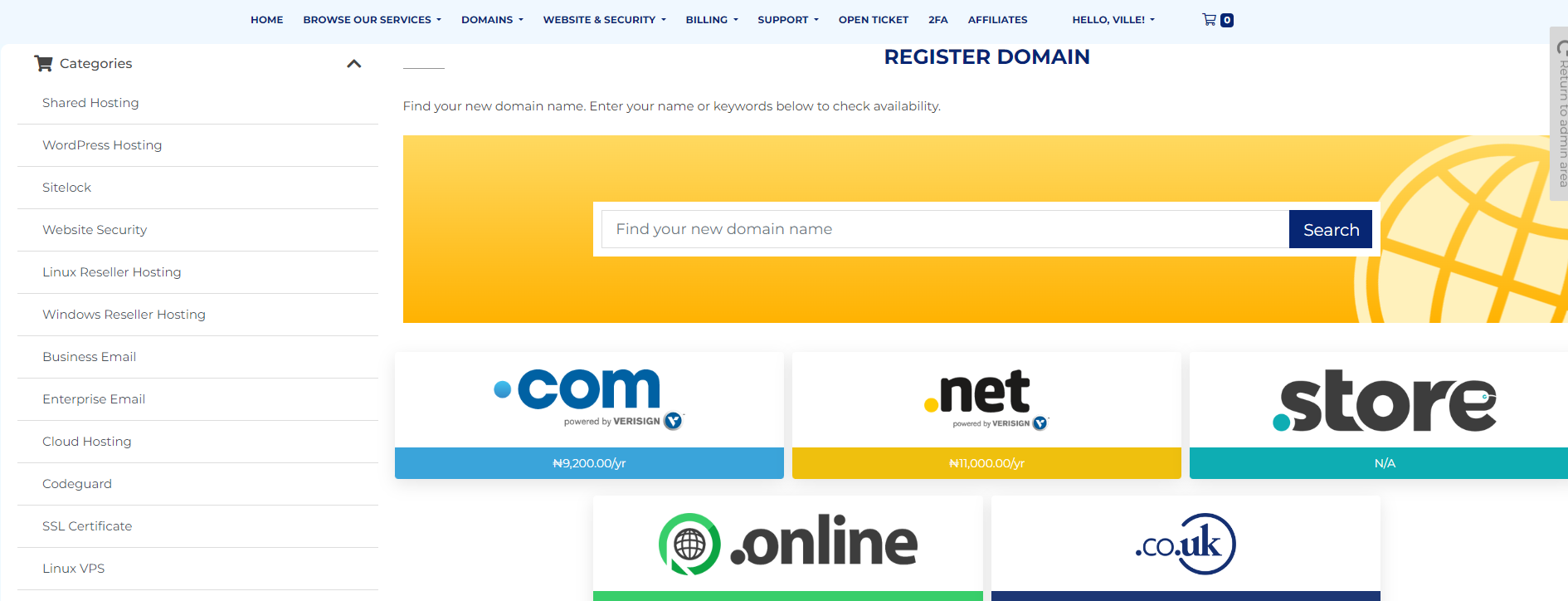
- Click on Check Availability button to check that your desired domain is available or not
- If the domain name is available, then you will see another drop-down list. Choose number of years for which you wish to register your domain and click on Click to Continue button.
- In the next screen, you will see Domain Configuration options. If you wish to use any custom nameservers, then enter them in given text boxes. By default, our nameservers are filled in the text boxes.
- After filling the required details, click on Update Cart button. You will see Review & Checkout page. Scroll down and choose your payment method. Add any additional information that you wish to include with your order, and click on Complete Order button at the bottom of the page.
- Now, you will be redirected to the Payment Gateway. Pay your invoice and complete the order process.

