In order to purchase additional services in your billing account, you first need to login to your client area. If you do not know how to log in to your client area then follow these instructions.
- Click on the Services Menu and then click on the Order New Services option
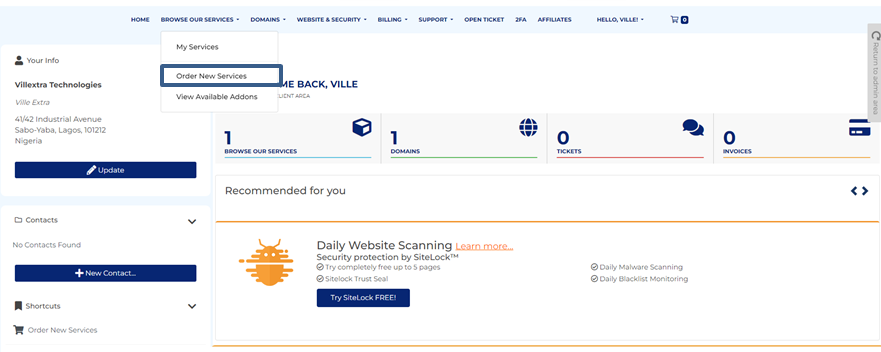
- By default, you will see Windows VPS Plans. You can click on Choose Another Category link to place an order for other category.
- Now, choose your desired category and from there choose the product that you want to add. Click on Order Now button, fill the required details for the order and click on Checkout button.
- You will see Review & Checkout page as shown below:
- In this page, you will see product description and price of the product that you have added. Under this list, you will see two buttons:
- Empty Cart: To clear your Cart
- Continue Shopping: To place an order for another product
- You will see your details after these two buttons
- If you have any Promotional Code, you can use it here. Enter promotional code in the text box and click on Validate Code button to validate and apply the promotion code for your order
- Choose your Payment Method
- If you wish to provide any Additional Information with your order, write it in given text box of Notes / Additional Information.
- Mark I have read and agree to the Terms of Service option and click on Complete Order button.
- Now, you will be redirected to the selected Payment Gateway. Pay your invoice and complete the order process.
Looking to know the accepted payment method by Accuwebhosting? Please refer to the Accepted Payment Method for more details.
Facing an issue logging into the client area? Please refer to log in to Client-area for more details.

